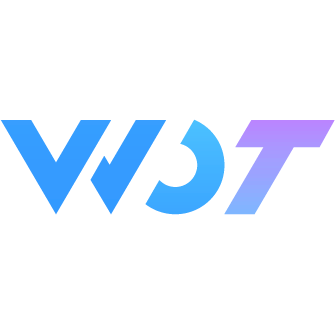ImgCropper 图片裁剪
图片剪裁组件,用于图片裁剪,支持拖拽、缩放、旋转等操作。
基本用法
图片裁剪组件需要绑定 v-model 来控制组件的显示与隐藏,通过属性 img-src 控制展示的图片资源。进入组件后,可以对图片进行拖拽、双指缩放、旋转等操作,监听 confirm 事件获取裁剪结果。
注意:建议在新页面中使用图片裁剪组件,保持
show为 true,完成裁剪后返回上一页。
html
<wd-img-cropper
v-model="show"
:img-src="src"
@confirm="handleConfirm"
@cancel="handleCancel"
>
</wd-img-cropper>
<view class="profile">
<view v-if="!imgSrc" class="img" @click="upload">
<wd-icon name="fill-camera" custom-class="img-icon"></wd-icon>
</view>
<wd-img v-if="imgSrc" round width="200px" height="200px" :src="imgSrc" mode="aspectFit" custom-class="profile-img" @click="upload" />
<view style="font-size: 14px;">点击上传头像</view>
</view>typescript
const src = ref<string>('')
const imgSrc = ref<string>('')
const show = ref<boolean>(false)
function upload() {
uni.chooseImage({
count: 1,
success: (res) => {
const tempFilePaths = res.tempFilePaths[0]
src.value = tempFilePaths
show.value = true
}
})
}
function handleConfirm(event) {
const { tempFilePath } = event
imgSrc.value = tempFilePath
}
function imgLoaderror(res) {
console.log('加载失败', res)
}
function imgLoaded(res) {
console.log('加载成功', res)
}
function handleCancel(event) {
console.log('取消', event)
}自定义裁剪比例
通过 aspect-ratio 属性可以设置裁剪框的宽高比,格式为 width:height。
3:2 适合拍照
html
<wd-img-cropper
v-model="show"
:img-src="src"
aspect-ratio="3:2"
@confirm="handleConfirm"
@cancel="handleCancel"
>
</wd-img-cropper>16:9 影视比例
html
<wd-img-cropper
v-model="show"
:img-src="src"
aspect-ratio="16:9"
@confirm="handleConfirm"
@cancel="handleCancel"
>
</wd-img-cropper>16:10 这么阔 很有型
16:10 的显示比例非常适合展示风景照片或者电影海报等宽屏内容。
html
<wd-img-cropper
v-model="show"
:img-src="src"
aspect-ratio="16:10"
@confirm="handleConfirm"
@cancel="handleCancel"
>
</wd-img-cropper>裁剪后上传
结合 useUpload 可以实现裁剪完成后自动上传图片的功能。
html
<wd-img-cropper
v-model="show"
:img-src="src"
@confirm="handleConfirmUpload"
@cancel="handleCancel"
>
</wd-img-cropper>typescript
import { ref } from 'vue'
import { useUpload, useToast } from '@/uni_modules/wot-design-uni'
import { type UploadFileItem } from '@/uni_modules/wot-design-uni/components/wd-upload/types'
const { startUpload, UPLOAD_STATUS } = useUpload()
const { show: showToast } = useToast()
const show = ref(false)
const src = ref('')
const imgSrc = ref('')
async function handleConfirmUpload(event) {
const { tempFilePath } = event
// 构建上传文件对象
const file: UploadFileItem = {
url: tempFilePath,
status: UPLOAD_STATUS.PENDING,
percent: 0,
uid: new Date().getTime()
}
try {
// 开始上传
await startUpload(file, {
action: 'https://your-upload-url',
onSuccess() {
imgSrc.value = tempFilePath
showToast({
msg: '上传成功'
})
},
onError() {
showToast({
msg: '上传失败'
})
},
onProgress(res) {
console.log('上传进度:', res.progress)
}
})
} catch (error) {
console.error('上传失败:', error)
}
}Attributes
| 参数 | 说明 | 类型 | 可选值 | 默认值 | 最低版本 |
|---|---|---|---|---|---|
| v-model | 打开图片裁剪组件 | boolean | - | false | - |
| img-src | 图片资源链接 | string | - | - | - |
| img-width | 截屏预览图片的初始宽度; 1、设置宽度不设置高度,按照宽度等比缩放;2、如果都不设置,预览时图片大小会根据裁剪框大小进行等比缩放,进行锁边处理;; string 类型只支持 % 单位,number 类型时单位为 px | number / string | - | - | - |
| img-height | 截屏预览图片的初始高度; 1、设置高度不设置宽度,按照高度等比缩放;2、如果都不设置,预览时图片大小会根据裁剪框大小进行等比缩放,进行锁边处理;; string 类型只支持 % 单位,number 类型时单位为 px | number / string | - | - | - |
| disabled-rotate | 禁止图片旋转 | boolean | - | false | - |
| export-scale | 设置导出图片尺寸 | number | - | 2 | - |
| max-scale | 最大缩放倍数 | number | - | 3 | - |
| cancel-button-text | 取消按钮文案 | string | - | 取消 | - |
| confirm-button-text | 确认按钮文案 | string | - | 完成 | - |
| quality | 生成的图片质量 wx.canvasToTempFilePath属性介绍 | number | 0/1 | 1 | - |
| file-type | 目标文件的类型,wx.canvasToTempFilePath属性介绍 | string | - | png | - |
| aspect-ratio | 裁剪框宽高比,格式为 width:height | string | - | 1:1 | $LOWEST_VERSION$ |
Events
| 事件名称 | 说明 | 参数 | 最低版本 |
|---|---|---|---|
| confirm | 完成截图时触发 | {tempFilePath, width, height} 分别为生成文件的临时路径 (本地路径)、生成图片宽、生成图片高 | - |
| cancel | 当取消截图时触发 | - | - |
| imgloaderror | 当图片加载错误时触发 | {err} | - |
| imgloaded | 当图片加载完成时触发 | {res} | - |
Methods
对外暴露函数
| 事件名称 | 说明 | 参数 | 最低版本 |
|---|---|---|---|
| setRoate | 设置图片旋转角度 | deg (设置的旋转角度) | - |
| resetImg | 重置图片的角度、缩放、位置 | - | - |
外部样式类
| 类名 | 说明 | 最低版本 |
|---|---|---|
| custom-class | 根节点样式 | - |